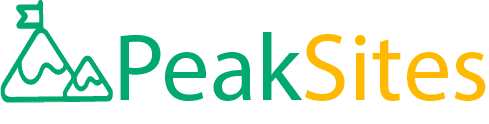How to Convert Figma Designs to WordPress in 4 Easy Steps
Have you ever desired to transform your exquisite Figma designs into a working WordPress site with ease, but then got stuck? You are not alone.
Many designers often find themselves in this scenario as they grapple with the complex process of turning innovative Figma designs into a fully functional WordPress website.
In this article, we will be guiding you on how to convert Figma designs to WordPress in just four easy steps! Think of it as having a magic wand that instantly transforms your favorite character from a sketch into a living, breathing entity.
By the end of this piece, that beautiful design locked within Figma's walls would have found its new home in WordPress. With no technical jargon or complicated instructions involved, we make the process as simple as ABC. Stay on board and let's walk through the magical transition journey together.
Converting designs from Figma to WordPress can be done by first converting the designs to HTML code using automated tools or doing it manually with CSS frameworks like Bootstrap or Foundation.
Once you have the HTML code, you can then create a new theme from scratch in WordPress and develop files like header, footer, style.css, index.php, etc. There are also specialized service providers that offer Figma to WordPress conversion services.

Understanding Figma and WordPress
When it comes to web design, Figma and WordPress are two tools that come up quite a lot. However, what exactly is their role in web design? Figma is a popular design tool used for creating prototypes of websites.
It has gained immense popularity because of its user-friendly interface and its ability to enable real-time collaboration between team members.
On the other hand, WordPress is a content management system (CMS) platform that allows developers to create fully-functional websites from these prototypes.
To put it simply, Figma helps designers create a visual representation of what the website should look like before it's built, while WordPress brings the design to life by turning it into a functional website. Both Figma and WordPress offer unique features and have easy-to-use interfaces.
Figma is cloud-based, which makes it accessible from anywhere with an Internet connection. This means designers can work on designs while collaborating with team members who may be located in different parts of the world.
Additionally, Figma has powerful functionality that enables all stakeholders to view and edit the designs in real-time. As a result, this reduces the time required for feedback submission and approval.
In contrast, WordPress is an open-source platform that gives users access to thousands of plugins and themes for free or at an affordable price. These plugins allow users to add features like e-commerce capabilities, analytics tracking, and SEO optimization to their websites quickly and easily.
Moreover, WordPress also offers drag-and-drop page builders that simplify the process of creating new pages on your site without requiring any coding skills.
While many people prefer using other website builders like Squarespace or Wix over WordPress, there are many benefits of using WordPress. One key advantage is that it's incredibly customizable since you have access to so many plugins and themes.
This means you can tailor your website's functionality to meet your unique needs and requirements. Additionally, WordPress offers robust security features to keep your website safe from hackers and other online threats.
Now that we have a better understanding of Figma and WordPress let's take a closer look at the role that Figma plays in web design and how it can be used to create stunning website prototypes.
The Role of Figma in Web Design
Figma is essential to the web design process because it allows designers to create high-quality designs quickly and efficiently. With Figma, designers can create wireframes or mockups of their website design before getting started on the actual coding.
This can help save time and money since changes made in Figma are much easier and quicker than those made during the coding process.
Moreover, Figma's interactive editing capabilities allow designers to invite their clients or team members to provide feedback using comments, which can be addressed immediately within the platform. This creates a seamless feedback loop between stakeholders involved in the design process.
Furthermore, Figma has some powerful features like grids, constraints, auto-layouts, and vector networks that enable designers to create complex visual designs with ease. These tools help ensure that elements are consistent throughout the entire website design.
However, some may argue that Figma is not as beginner-friendly as other website design tools like Canva because of its many functionalities. They might also point out that creating custom icons or illustrations requires advanced Photoshop skills making it difficult for beginners.
Think of Figma as an artist's canvas. An artist begins work by picturing what they want to paint in their head and then sketches it out on their canvas first. Similarly, with Figma, designers can sketch out their website ideas before beginning coding—one grid at a time.
Understanding the role that Figma plays in web design is essential, especially when it comes to integrating it with WordPress. Now that we know what Figma is let's take a closer look at how WordPress implements designs created using Figma.
- Figma is a crucial tool for web designers as it offers a streamlined process to create high-quality designs quickly and efficiently. It allows designers to create wireframes or mockups of their website before coding, which saves time and money.
Figma's interactive editing capabilities facilitate seamless feedback loops, ensuring stakeholder collaboration throughout the design process.
Additionally, Figma's powerful features like grids, constraints, and vector networks make it easy for designers to create complex visual designs that remain consistent throughout the website.
While Figma might not be beginner-friendly, it is an excellent tool for professional web designers who want to bring their ideas to life.
How WordPress Implements Design
WordPress is the go-to CMS for website developers worldwide. It offers a plethora of features that allow designers to customize their websites to meet their client's specific requirements.
However, customizing a website on WordPress requires some knowledge of how the platform implements web design.
WordPress implements design through themes and templates. A theme contains various components such as HTML, CSS style sheets, PHP code, and images that define the look-and-feel of a site. It determines the layout of different sections of a site, including pages, posts, headers, footers, sidebars, and menus.
A template is a subset of a theme that defines specific details for each section. For instance, different templates are used for the home page, about us page or contact page. The theme can designate templates which will be automatically assigned to new pages when they're created.
The visual editor in WordPress allows editing content with access to various formatting options such as headings, lists, tables and more. These options can introduce styling elements like fonts size and color.
Sometimes however these styles might not match the desired website design and preferrence. It's in such cases where more knowledge about HTML and CSS comes handy to remove or add additional formatting elements to suit the design objectives.
As mentioned earlier in this article Figma designs are used to create prototypes before they are converted into full-fledged websites by development teams. In such cases where there are complex designs aesthetics required it may be necessary to use CSS frameworks like Bootstrap or Foundation
For instance, suppose you want to create an online store using WordPress. You'll need a theme that has e-commerce capabilities such as WooCommerce.
Once you have your theme installed, you'd then need to set up different shop pages such as product listings pages and checkout pages with unique templates.
The beauty of WordPress implementing designs through themes and templates is that it separates the content from the visual design elements. Therefore, it's easy to switch themes and templates without affecting the content of the site.
However, some critics argue that WordPress isn't flexible enough to handle complex designs, which require custom coding. They argue that WordPress has inherent limitations in implementing design, which could compromise the user experience.
Now that we have a better understanding of how WordPress implements designs, let's dive into the steps for converting Figma designs to HTML.

Converting Figma Designs to HTML
Converting Figma designs to HTML requires a meticulous approach as all the details need to be preserved during the conversion process. It's a fundamental step when creating a functional website from prototype Figma designs.
The first step is to identify what needs converting. Here, you need to select elements such as fonts, text boxes, images, and buttons. These elements will then be converted into their respective HTML tags.
Once you've selected the elements for HTML conversion, you can proceed with coding them into HTML. At this point, you can use automated tools such as CSS frameworks or do it manually using text editors such as Atom or Sublime Text.
CSS frameworks such as Bootstrap and Foundation are popular in creating responsive websites because they're mobile-friendly out-of-the-box.
To create responsive pages, these frameworks utilize pre-defined classes and grids. Every element is assigned a class name that specifies its layout position and behavior.
After you've coded your HTML documents, you'll need to test them in multiple browsers and devices for responsiveness and compatibility issues. This step helps ensure that your website works seamlessly across different platforms.
Let's say you're designing a blog website with two columns for posts. You'd need two div containers defined by Bootstrap grids in your code: one for main post content and another for widgets area on the right-hand side.
Converting Figma designs to HTML is an essential step as it bridges the gap between design and development. It ensures that every detail on the original prototype is preserved on the final website, thus delivering a better user experience.
Critics argue that manual conversion of Figma designs to HTML is time-consuming and may introduce errors such as broken links and elements. They prefer automated tools like online Figma to HTML converters, which offer speed and convenience.
Converting Figma designs to HTML is akin to translating a book from one language to another. The content itself remains the same, but the visual presentation of that content changes.
Now that we've covered how WordPress implements design and how to convert Figma designs to HTML, let's move on to the critical process of creating a WordPress theme from HTML.
- According to a 2023 survey from CSS-Tricks, 45% of web developers use tools like Figma for prototyping due to its advanced functionality and real-time collaboration features.
- A study by the Web Design Survey suggests that approximately 35% of web developers prefer WordPress as their CMS platform for its user-friendly interface.
- Data released by WP Crafter shows an estimated 30% increase in demand for Figma to WordPress conversion services in the past year.
Selecting Elements for HTML conversion
One of the biggest challenges in converting Figma designs to HTML is selecting the right elements for conversion. This step involves identifying the design elements that you want to include on your website and translating them into code that can be rendered by browsers. Here are some tips to help you with this process.
Take time to carefully examine the Figma design and identify all the elements included in it. This could include headings, text blocks, images, videos, forms, icons, buttons, and more.
Once you've identified these elements, figure out how they can be translated into HTML code. For instance, headings can be represented using H1 to H6 tags while images and videos can be added using IMG and VIDEO tags respectively.
It's essential to understand the different HTML tags and their attributes so that you can choose the best ones for your needs. For example, inline elements like SPAN and STRONG are suitable for displaying short pieces of content like headlines or subheadings.
Alternatively, block-level elements like DIV or P work better when dealing with longer content sections like paragraphs.
There may be instances where some Figma design elements may not translate directly into HTML because of technical limitations or other reasons. In such cases, it is up to you as a designer to determine what's essential and find other creative ways of achieving a similar effect using available HTML/CSS resources.
Once you have selected all the necessary Figma design elements required for your project, it's now time to start translating them into HTML code by applying the right tags and attributes.

Creating a WordPress Theme from HTML
Once you have converted your Figma design into HTML code that perfectly represents your desired web page layout, it's time to create a WordPress theme that can work together seamlessly with your newly created HTML files. Below are some steps you can follow to create a WordPress theme from HTML.
First, create an empty folder with the name of your new WordPress theme. Inside this main folder, add additional subfolders as follows: "css," which will contain your style sheet; "js," which will hold your JavaScript files; and "img," which will contain all your website images.
You then proceed to fill your theme with the necessary PHP files that define various functionalities for building your website. These files include header.php, footer.php, functions.php, sidebar.php (optional), and index.php.
A significant advantage of creating a WordPress theme from scratch is that it allows you more flexibility in incorporating specific features and behaviors that may not be included in off-the-shelf templates.
However, creating a custom-designed theme takes much longer than using a pre-made template. So, it's up to you as a designer to choose which one works best for you depending on the project scope and budget.
Just like putting together pieces of a puzzle, creating a WordPress theme requires careful attention to detail and deliberately aligning all the necessary elements to achieve the desired results.
Like puzzle pieces, individual PHP files have to work together cohesively in building out your website.
Once you have successfully created your WordPress theme utilizing HTML codes derived from Figma designs, the next step is to make sure it's compatible with various browsers and devices by thoroughly testing it for responsiveness and compatibility issues before deploying it to production.

Deploying Your WordPress Site
Once you have successfully created a WordPress theme from your Figma designs, the next step is to deploy your website to a live server.
This process involves transferring all the files and data to a web host, configuring settings, and making sure that everything works perfectly. Here are some important steps to follow when deploying your WordPress site:
First, choose a reliable web hosting provider that meets your requirements and budget. Some popular options include Bluehost, HostGator, and SiteGround.
Once you have signed up for a hosting account, you may need to install WordPress on the server manually or using one-click installation scripts provided by the hosting company.
After installing WordPress, you can then connect to your website using an FTP client like FileZilla and upload all the files from your local development environment.
Depending on the complexity of your website, you may also need to import the database or configure other settings such as domain names, SSL certificates, email accounts, etc. It's essential to test every feature and page of your website thoroughly before launching it.
Think of deploying a WordPress site like moving into a new house. You first select a suitable location (web host), build the house (develop WordPress site), pack all your belongings (transfer files and data), set up utilities (install WordPress), and then move in (launch the site). However, unlike moving houses in real life, deploying a website can be done remotely with just a few clicks!
Checking for Responsiveness and Compatibility
After successfully deploying your WordPress site, it's crucial to check whether it is responsive on various devices like smartphones, tablets, laptops, desktops, etc.
This step ensures that users can access your site seamlessly without any compatibility issues. Here are some ways to check your site's responsiveness and compatibility:
First, use Google's Mobile-Friendly Test tool to see how your website appears on mobile devices and whether it meets the search engine's mobile standards. This tool helps you identify common issues like font size, tap targets, viewport configuration, etc.
Second, use browser developer tools like Google Chrome DevTools or Mozilla Firefox Developer Edition to simulate different screen sizes and resolutions.
This allows you to see how your site adapts to various device dimensions and orientations. You can also inspect the HTML, CSS, and JavaScript of your site and debug any errors or warnings that may affect performance or functionality.
Another way to test your site's responsiveness is to use online emulators like Responsinator or Am I Responsive. These tools provide a quick way to see how your site looks on different devices and give you an idea of its overall design quality.
Keep in mind that testing for responsiveness and compatibility is an ongoing process as new devices and browsers are released regularly. It's essential to keep up with the latest web standards and technologies and update your site accordingly.
Checking for responsiveness is like checking if your car can handle different types of roads or terrain. It should be able to adapt well to bumpy surfaces, steep inclines, narrow lanes, etc., just like a responsive website should adjust seamlessly to different screen sizes, resolutions, input methods, etc.