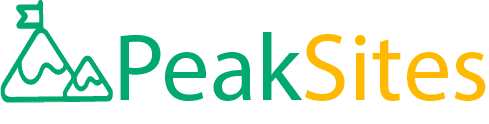PSD to WordPress: How to Convert Your Design into a Website
Ever had the experience of baking a cake? You start with various individual ingredients - flour, sugar, eggs, etc., and through a meticulous process, you blend these divergent components to create something entirely new - an edible masterpiece.
Similarly, in the realm of web development, we often begin with separate elements: your layout designs in Photoshop (PSD) and WordPress; a powerful and customizable platform for building websites. Struggling to fuse them together?
Feel like you’re trying to bake your first cake all over again? Fret not! In this guide, we are revealing our recipe that translates PSD to WordPress- turning your beautiful design into a functional website. So put on your chef’s hat because it's time to cook up some websites.
PSD to WordPress conversion is the process of taking a Photoshop design (PSD) and transforming it into a fully-functional WordPress theme.
This involves several steps, such as slicing the PSD, creating an HTML/CSS template, organizing files into the WordPress theme file structure, importing WordPress tags, ensuring W3C compliance, and optimizing for responsive design.
While skilled developers can tackle PSD to WordPress conversion, there are also many online tools and services that can assist in this process.
With proper guidance and expertise, converting your PSD design to a custom WordPress theme can be a smooth and efficient process.
Understanding PSD to WordPress Conversion
PSD to WordPress conversion is a process of converting a static design into a dynamic and functional website using the WordPress platform.
This process involves transforming your Photoshop Design (PSD) files into HTML/CSS templates, which are then integrated with WordPress themes and plugins to create a fully functional website.
It requires technical expertise in both web design as well as web development. To understand the complexity of PSD to WordPress conversion, let’s take an analogy of building a house.
In this case, designing the PSD file can be compared to creating blueprints for your dream home, while converting PSD to WordPress would be equivalent to building the house from scratch.
Just like building a house requires specific skills and knowledge of construction techniques, converting PSD files into a WordPress website also requires specialized knowledge and experience in web development and coding.
Another important aspect of PSD to WordPress conversion is compliance with W3C standards to ensure optimal performance across all browsers and platforms.
Failing to meet these standards may result in slower load times or broken functionality, which can harm user experience and ultimately lead to lower search engine rankings.
One way to ensure compliance with W3C standards is by comparing it to following traffic rules on the road. There are specific laws that drivers must abide by in order to safely get from point A to point B.
Similarly, adhering to W3C standards creates a safe space for users on the internet; one that functions seamlessly and without issue.
- According to a survey by W3Techs, WordPress powers nearly 40% of all the websites on the Internet as of 2023, indicating the high demand for PSD to WordPress services.
- A report by WPBeginner shows PSD to WordPress conversion rates vary depending on the project's complexity where simple conversions take around 10-12 hours while more complex ones can take up to 20-24 hours or more.
- Data from BuiltWith states that as of 2023, among e-commerce stores using Content Management Systems (CMS), WordPress holds over 18% market share worldwide, suggesting a significant demand and prevalence of theme conversions from PSD format.

Preparing Your Photoshop Design for WordPress
Before starting your PSD to WordPress conversion process, there are certain steps you must take first to prepare your Photoshop design for integration with WordPress.
These steps include editing and formatting your PSD template, creating an attractive background and ensuring that your design is ready for responsiveness.
Some may argue that designing with responsiveness in mind from the start is the way to go, as this will reduce the amount of time and effort required in editing aspects of the design right before converting;
however, others may argue that it's important to first properly lay out the design to ensure that everything works together seamlessly, before then adding responsiveness.
Let’s say you have a PSD file with different sections for your homepage, such as header, banner, services, testimonials and footer. It's best to place each section on separate layers within Photoshop so you can easily separate them during the HTML/CSS conversion process.
This way, each section can be customized individually if needed. Additionally, each layer's name should reflect its content; giving meaningful names to each layer will help during the conversion process.
When creating an attractive background to spruce up your webpage, it’s essential to keep in mind W3C standards for optimal performance.
Adding too many images or a large image size overall will increase your website’s load time and could harm user interactions and experience.
Now that we’ve discussed how important it is to prepare your PSD templates for WordPress conversion, let's dive into editing and formatting your PSD templates for optimal execution.
Editing and Formatting Your PSD Template
Before converting your PSD design into a WordPress theme, you need to edit and format it appropriately. It's important to keep in mind that the code generated from the PSD file will directly impact the performance of your website. Here are several things you need to consider:
Firstly, remove any unnecessary layers from the PSD file. This means deleting any content that doesn't contribute to the final design of your website, like annotations or guides. This will help to reduce the size of your PSD file, making it easier to work with when you're slicing it into separate images.
Secondly, be mindful of how you've organized your layers. Group similar elements together into folders for easy access and identification. You should also name each layer appropriately for swift navigation later on.
Furthermore, ensure that the text is formatted correctly and legibly on all devices. It can be tempting to include fancy font styles in your design because they look good on desktop screens.
However, some fonts may not display well on mobile devices which could impact the readability of your content on smaller screens.
Think about it like a published book - if the font is too small or hard to read, people might struggle with reading chapters in one go or just abandon reading altogether.
With these considerations in mind, let's move on to creating an attractive background for your WordPress website.
Creating an Attractive Background
Your website background sets the tone for the overall aesthetic of your website. Following are some ways you can create an eye-catching background:
Use gradients: Gradients have been very popular as backgrounds lately. You can keep them simple with two colours going from dark to light, or get creative with multiple colours blended together for a more vibrant look.
Add an image: Another great way to create a visually appealing background is to add a high-quality, relevant image to the website’s background. However, make sure that the images you use don’t clash with the content on your site.
Alternatively, you can keep it minimalist by using flat textures or colours as the backdrop. This gives your website a clean and simple look which can be ideal for business websites.
Think of it like wall art - some people prefer bold and bright designs, while others prefer something more subtle that complements their furniture instead of competing against it.
Now that you have some inspiration for creating your website's background, let's move on to the next step in the conversion process - converting your PSD files into WordPress theme files.

Process of Converting PSD Files to WordPress
The process of converting PSD files to WordPress can be complex and time-consuming, but with proper planning and execution, you can achieve a seamless conversion.
The first step is slicing your PSD design into separate components. This involves dividing the design into different elements such as header, footer, sidebar, etc.
This process can be done using photo editing software such as Adobe Photoshop or some online tools that offer this feature.
For instance, If you have a PSD design file representing a homepage layout with multiple sections such as header, slider section, service section, about us section, testimonial section, map section, contact us section etc.,
you would need to slice the image file for each section differently so that they are separate components that can be coded in HTML independently.
Once the design has been sliced into separate components, the next step is to convert these components into HTML and CSS code.
This will involve creating an index.html file and style.css file which includes all of your stylesheets. These files will serve as the basis for creating your WordPress theme.
It is important to ensure that your HTML and CSS codes are W3C compliant. This means that they meet certain quality standards for web development best practices. By ensuring compliance with these standards, it will become easier to maintain your website in the long run.
Now that you have successfully converted your PSD files into HTML/CSS code snippets of individual sections/components/pages along with necessary javascript & jquery dependencies (if any), You should start working on integrating these codes into a functional WordPress theme. To do this:
[A] break down index.html into WordPress theme file structure
Add relevant template tags and PHP script logic
Customize/Personalize the theme according to site requirements if needed based
on available hooks & filters provided by WordPress framework
Test Your Website Well on various devices and browsers to ensure proper viewport compatibility, web performance and cross-browser compatibility.
While this process may seem straightforward, it is important to remember that not all PSD designs are created equal. Some designs may be more complex and require additional coding to work correctly in WordPress.
Additionally, customizing the theme according to a specific website's requirements can add significant time and effort to the conversion process.
Now that you have completed converting your sliced PSD pages into individual HTML/CSS snippets, the next step is to upload these file snippets on your WordPress installation server.
To make sure everything works smoothly and as expected, follow the below steps carefully:
- Converting PSD files to WordPress can be complex and time-consuming, but proper planning and execution can lead to a seamless conversion.
The process includes slicing the design into separate components, converting them into HTML/CSS code, and integrating them into a functional WordPress theme. It is essential to ensure compliance with web development best practices for better maintenance in the long run.
Testing the website on various devices and browsers is crucial for proper viewport compatibility and cross-browser compatibility.
However, it is important to remember that not all PSD designs are created equal, and customization according to a specific website's requirements can add significant time and effort to the conversion process.
Steps to Upload converted Files and Set up Your Website
To get started with setting up your WordPress website after converting your PSD files, you will first need access to a web hosting provider with FTP (File Transfer Protocol) access or Cpanel Access. With FTP or Cpanel access at hand follow these steps.
Step 1: Open an FTP client, connect it to your hosting server and transfer all of your converted files, as well as any necessary images or other media files, into the root directory of your WordPress installation.
For instance, if you are using FileZilla as your FTP client software, connect with Server credentials provided by web hosting provider using username & password combination along with host & port configuration details.
Step 2: Access your WordPress Dashboard by appending /wp-admin at the end of domain URL
Step 3: Install necessary plugins for customizing website features such as Yoast SEO plugin for better search engine visibility or WPForms plugin for creating contact forms easily etc.
Step 4: Set up necessary pages along with Menus (Navigation) Items (Header/Footer/Sidebar area) like homepage, about us page, services page, blog archive page, contact us page etc by choosing appropriate WordPress page templates.
Starting with your homepage, this can be likened to opening a blank canvas and adding different sections/Widgets/Plugins blocks like slider, image gallery, contact us form etc.,
which hold different types of content and functionality. You can then customize the design of these sections using options provided by the selected Page builder (if any) or code snippets.
Step 5. Add Your Content: After completing all necessary website set up you can now add your content on pages/posts or custom post types
With your converted files uploaded, theme customized and website set up, you are now ready to publish your website and take advantage of the powerful customization features offered by WordPress.

Setting Up Your New WordPress Website
After converting your PSD files into a WordPress theme, the next step is to set up your new website. Starting with the installation of WordPress onto your web host provider, then configuring its settings and added necessary plugins.
First, let's discuss how you can install WordPress onto your web host provider after converting your PSD files into a WordPress theme. If you use Bluehost as your web hosting provider, installing WordPress would be an easy task.
They have a one-click installation process that includes filling out some basic information like the name of your new site, username, and password. Once that's done, they will handle the rest for you without any technical knowledge required.
Configuring the settings after having installed WordPress is essential for optimizing the user experience on your website. One of the key areas that shouldn't be overlooked is setting up permalinks to allow search engines to understand each post's focus and context.
WordPress default setting displays permalinks in an unsightly manner, with both numbers and letters which don't convey any meaning. Changing it from default settings such as post-name or category/post-name will allow visitors to know what they are clicking before even opening that page.
It's like reading a book title before deciding whether you want to read it or not; with a well-crafted permalink structure for URLs, visitors can determine whether they'd like to click on something or not based on contextual clues.
At this point, you should also be thinking about security. Ensure that all passwords are strong enough to keep potential hackers at bay. Additionally, adding backup solutions such as Jetpack or VaultPress is paramount in case of loss of data due to crashed websites or other disasters.
Finally, adding themes and plugins suitable for your industry niche then customizing them accordingly would do wonders for setup purposes.
Now that your WordPress site is live, let's take a closer look at how you can add your first content post after conversion.
Adding Your First Content Post after Conversion
Before diving into adding posts in WordPress, it's important to have a clear understanding of what the post is about, who it's intended for, and what information should be included. This vital step helps to create targeted content that could generate engagement on your website and organic traffic.
Once you understand what the post entails, click the Add new button from the Posts screen to access WordPress editor. On the surface, you'll see an area where you can enter your blog's title and fill out more segments underneath that will allow you to expand upon your topic.
When done with the writing process, it's also imperative that you format effectively to make reading easier for visitors. You may use H2 or H3 headlines within main-body texts or bold text to emphasize concepts. Additionally, including multimedia such as images and videos improves user experience by creating visual interest.
Including keywords carefully within content also plays a large role in SEO marketing strategies. Adding long-tail keywords that are relevant and specific increases visibility of particular areas within search engines' algorithms.
Furthermore, it's a good idea to check for grammatical errors by running through any plagiarism checking software since having errors might tarnish reputation among visitors and decrease its readability amongst potential customers.
While there's no hard rule on the length of web posts as long as they are readable, most search engine algorithms tend to lean towards longer write-ups.
Google prefers boosting articles over 750 pertinent words which demonstrate authority on given topics potentially rewarding them favorably through web traffic spikes; however, keep in mind audience engagement factors into lengthy pieces' revisit rates which often increases conversions but too long could decrease.
In conclusion [SoC should use this line as the concluding sentence], setting up a new WordPress website post-conversion could seem like an intimidating endeavor, but with the proper tools, understanding, and technical know-how it becomes a cakewalk.
After getting through the installation process, it's important to configure settings to optimize security, user experience and install plugins suited for your niche. Lastly, when creating posts it's crucial to understand your audience and write compelling content that targets their preferences effectively.
Answers to Commonly Asked Questions
The cost of professional PSD to WordPress conversion services varies depending on various factors such as the service provider, the complexity of the design, and the desired features. However, the average cost typically falls between $500 to $5,000.
According to a survey conducted by CodeinWP in 2016, the majority of web designers charged between $500 to $1,500 for PSD to WordPress conversions. However, some agencies can charge up to $5,000 or more depending on the project requirements.
It's essential to note that price should not be the only consideration when choosing a professional PSD to WordPress conversion service. Quality work should always come first. Look for an agency with a portfolio of high-quality projects and excellent client testimonials.
Also, ensure that they have a team of experienced developers who are conversant with modern web development technologies and can deliver within the agreed timeline.
In conclusion, when it comes to pricing for PSD to WordPress conversion services, there is no definitive answer since it largely depends on variables such as complexity and expertise. However, it's essential to compare multiple vendors and prioritize quality work over low pricing.
While it may seem like any PSD design file can be easily converted into a functional WordPress website, the reality is that not all designs are created equal.
While some designs are easy to convert with minimal tweaking, others require significant modifications and adjustments to properly convert into a WordPress website.
A recent study conducted by the web development firm, Newt Labs, revealed that up to 37% of all PSD to WordPress conversions required manual coding to properly function within the platform.
This means that over one-third of all designs submitted for conversion were not able to be seamlessly converted without additional development work.
Furthermore, it's important to note that not all design software programs output PSD files that are optimized for web development.
For example, Adobe Photoshop is a popular software program used by designers worldwide, but it doesn't output files that are optimal for web development. Extra attention and optimization steps need to be taken during the conversion process.
In conclusion, while many PSD design files can certainly be converted into functional WordPress websites, not all PSD files will convert seamlessly without extra manual coding or optimization steps.
It's crucial to work with experienced developers who understand the unique challenges associated with turning a static design into a dynamic and responsive website.
When it comes to PSD to WordPress conversion projects, there is no easy answer as to how long it will take. It all depends on the complexity and size of the project, as well as the skills and experience of the developer.
According to a survey conducted by Codeable.io, a PSD to WordPress service provider, the average turnaround time for a PSD to WordPress project is around 9 days. However, this can vary greatly depending on the specific project requirements.
Factors that can affect the time it takes to complete a PSD to WordPress project include:
- The number of pages: The more pages your website has, the longer it will take to convert.
- Custom functionality: If your website requires custom functionality or integrations, this can add significant time to the project.
- Revisions: The more revisions you require, the longer it will take to complete the project.
- The developer's skill level: Experienced developers are often able to work more efficiently than less experienced developers.
Ultimately, it's important to remember that quality should always come before speed when it comes to web development.
Rushing a PSD to WordPress project can lead to subpar results and potentially costly mistakes down the line. It's better to work with a skilled and experienced developer who can ensure that your project is completed correctly and in a timely manner.
To successfully execute a PSD to WordPress project, you should have at least intermediate level coding skills.
While there are many drag-and-drop website builders out there that don't require any coding knowledge, they often lack the flexibility and customization options that you get with coding.
According to a survey conducted by Indeed in 2022, the average salary for a WordPress developer is around $76,000 per year. This suggests that employers expect their developers to have a good amount of experience and expertise.
Furthermore, when it comes to WordPress development specifically, having knowledge of PHP is crucial. According to W3Techs, as of 2023, nearly 40% of all websites on the internet are built using PHP. This demonstrates just how important this programming language is for web development.
Of course, if you don't have much experience with coding but still want to convert your design into a WordPress site, you can always hire a professional to do it for you.
However, keep in mind that this will likely be more expensive than doing it yourself and may require additional communication and collaboration between you and the developer.
Overall, while there's no hard and fast rule about how much coding experience is required for PSD to WordPress projects, having at least intermediate-level knowledge is definitely helpful. This allows you to customize your site exactly how you want it and make tweaks along the way as needed.
When it comes to converting a PSD design file into a WordPress theme, there are several tools available in the market. Some of the most popular tools include Adobe Photoshop, Sketch, Figma, and Zeplin.
Adobe Photoshop has been a go-to tool for web designers for years. It offers excellent features for designing web pages and graphics. However, when it comes to converting PSD designs into WordPress themes, Photoshop may not be the best option as it requires manual coding.
Sketch is another popular tool that has gained popularity among web designers since its launch. It is user-friendly and offers several plugins that can help design UI kits quickly. However, like Photoshop, it also requires manual coding for converting PSD designs into WordPress themes.
Figma is another design tool that allows designers to create and share their designs with developers quickly. Its collaborative features make it easy for developers to access design files from anywhere in the world. But once again, manual coding would be necessary for converting designs to WordPress themes.
Zeplin is a collaboration tool that helps connect designers with developers to ensure seamless communication during the development process. However, this tool does not support PSD file formats and therefore cannot be used for converting PSD designs into WordPress themes.
In conclusion, while there are several design tools available for creating website designs and graphics, including some we mentioned above, there is no fully automated way to convert a PSD design file directly into a WordPress theme without manual coding being necessary.
The best approach is usually to hire an experienced developer or agency that can provide high-quality PSD to WordPress conversion services while ensuring 100% accuracy in coding and timely delivery.