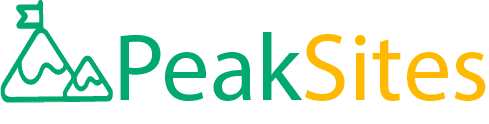WordPress Toolkit Plugin: The Ultimate Guide to Streamlining Your WordPress Site
Are you tired of juggling multiple WordPress plugins and wish there was a magic wand to streamline it all? Meet the WordPress Toolkit Plugin - your very own digital wand to manage, secure and run your website smoothly.
Don’t let the technicalities bog you down anymore - join us in exploring this 'Swiss Army Knife' of WordPress management. This guide will hold your hand through every step, ensuring that you master this tool effortlessly. Why stay average when you can be ultimate? Let's transform your WordPress experience today!
The WordPress Toolkit Plugin is an easy-to-use management interface for hosting providers, website owners, or managers to manage their WordPress websites through cPanel or Plesk interfaces.
With WP Toolkit, users can perform tasks like backups, restores, migrations, installations, updates, staging, cloning and more all from a single dashboard. To use it, you need to have a cPanel or Plesk control panel installed on your hosting account.
Once installed, simply log into your control panel and navigate to the WordPress Toolkit option to begin managing your WordPress sites efficiently and effectively.

WordPress Toolkit Plugin Overview
WordPress is the most widely used CMS (Content Management System) platform on the web today, and it's because of its user-friendly interface that enables people with technical knowledge to create websites easily.
However, as a website grows, managing every aspect of it becomes a tedious task. This is where WordPress Toolkit Plugin comes in handy.
The WordPress Toolkit Plugin simplifies the process of managing your WordPress site by providing tools that help administrators handle complex tasks with ease.
The WordPress Toolkit Plugin offers an all-in-one solution for website owners looking to manage their sites efficiently. It provides a single interface from which you can manage multiple sites, allowing you to save time and effort while still ensuring your sites are up-to-date and secure.
For example, imagine you have 5 different WordPress sites, each with its own control panel. With the WP Toolkit Plugin, you can manage all five of these sites from a single dashboard instead of logging in to each site individually. This saves a lot of time and effort!
In addition, the WP Toolkit plugin offers customizable installations, an intuitive management system for backups, themes, plugins, and passwords. All of this makes it ideal for anyone with multiple WordPress sites they need to manage effectively.
While there are other similar plugins available on the market today, what sets WP Toolkit apart is its extensive feature set. It has advanced management features like installing, activating or deactivating plugins or themes per website or in bulk across all websites.
And if that wasn't enough, it also has additional security features like hardening against security risks based on recommendations from WordPress community experts.
WP Toolkit is the Swiss Army Knife that every website owner needs to have in their toolkit. It provides everything you need to take control of your WordPress websites without needing any coding experience.
In the next section, we will talk about some of the management features that make WP Toolkit Plugin such a powerful tool.

Management Features
The management features offered by WP Toolkit Plugin are vast. One of the most important is the ability to manage user access easily. This includes granting or revoking user roles, setting up and changing passwords, and creating new users.
For example, imagine you have a large team working on your WordPress site, each with different permissions like administrator, editor, author, etc.
With the WP Toolkit Plugin, you can grant and revoke access easily without having to go into each individual's account settings. This feature saves time and ensures that everyone has the right level of access to do their job effectively.
Another management feature that makes WP Toolkit so powerful is its customizable installation feature. This allows you to install different configurations of WordPress depending on your needs. You can choose whether to install WordPress with specific themes or plugins pre-installed.
When it comes to managing themes and plugins, WP Toolkit Plugin really excels. The intuitive interface allows you to activate or deactivate themes and plugins for a single website or across all your websites in bulk with just one click.
Some may argue that managing themes and plugins manually is more efficient as it allows for more control. However, this argument becomes invalid when managing multiple sites as it takes up too much valuable time and effort.
Another important feature of WP Toolkit's management system is its site staging capability. Site staging creates an exact replica of your live site for testing purposes before any changes are made. Once testing is complete, the changes can be pushed live quickly and safely, ensuring there's no downtime between switching versions.
In the next section, we'll discuss Content Management and Analytics - two key elements in making sure your website stays relevant and engaging to your audience.
- The WP Toolkit Plugin offers a variety of powerful management features that save time and allow for efficient control over multiple WordPress sites.
This includes easy user access management, customizable installation options, one-click activation or deactivation of themes and plugins, and site staging capabilities for safe testing before pushing live.
These features make WP Toolkit an essential tool for website managers looking to streamline their workflows and ensure a smooth, optimized experience for their audience.
Administrating User Access
One of the most important aspects of a WordPress website is ensuring that user access is well-regulated and secure. Fortunately, with the WordPress Toolkit Plugin, managing user access and privileges has never been more convenient.
For instance, let's say you hired a new writer for your blog. Using the WordPress Toolkit Plugin, you can easily create a new user account for them and assign them appropriate permissions to access only the areas they need to create content.
This ensures that your website remains secure while still allowing collaborators to contribute.
In addition, the WordPress Toolkit Plugin allows administrators to assign different levels of access to different users. You can create multiple user roles such as "Editor", "Contributor" or "Subscriber", each with its unique level of authority over your site content. This strategy makes it easy to manage website edits and ensure that sensitive data is protected.
Alternatively, some might argue that too many levels of access can be problematic, creating confusion among collaborators. However, with the WordPress Toolkit Plugin, different permissions can be easily customized so that every user is aware of their exact responsibilities on the website.
Now that we've discussed how WordPress Toolkit Plugin simplifies the management of user access let's move on to another critical feature - customizing site design.
Customizing Site Design
Your website design sets the tone for your entire online presence and helps you establish brand identity effectively.
Luckily with the various design options available through WordPress Toolkit Plugin, you can easily customize your website's look-and-feel without any complicated coding requirements.
One of the fantastic customization features in WordPress Toolkit Plugin is pre-built templates. These templates offer several design options for pages and posts that cover everything from contact forms to homepages. With these templates, you can create top-notch pages even without deep knowledge about design.
In addition, WordPress Toolkit Plugin provides access to endless theme and template options. With hundreds of customizable themes available, you can choose the one that suits your brand personality best. The range of design options available ensures that regardless of needs or preference, there is something for everyone.
On the other hand, those with CSS and HTML experience may prefer to create their designs from scratch to achieve full customization. But WordPress Toolkit Plugin offers child-themes, which allows website developers to create a separate interface that runs on top of existing design, offering more flexibility and control over the site's visual aesthetics.
Now that we've discussed the fantastic customization features WordPress Toolkit Plugin has to offer let's move on to improving site performance in next section.
Improving Site Performance
Ensuring that your WordPress site is fast and responsive is crucial to providing a good user experience. Slow-loading sites can significantly impact user engagement and ultimately lead to lost business. Fortunately, the WordPress Toolkit offers various features that can help improve site performance.
One of the most significant factors in site speed is image optimization. Large, uncompressed images can significantly slow down load times.
The WordPress Toolkit includes an image compression feature that can optimize images without sacrificing quality. This feature reduces the file size of images by up to 90%, resulting in faster load times and improved site performance.
Another feature that contributes to site speed is caching. Caching saves frequently accessed data in temporary storage, reducing the number of requests made to the server and improving site speed.
The WordPress Toolkit provides integrated caching solutions such as Varnish Cache and Memcached, which are easy to configure and optimize.
While caching can be beneficial for site speed, it's essential to note that overusing it can lead to issues with data consistency and SEO.
Cached data may not always be up-to-date, especially in situations where dynamic content is frequently updated. Also, cached pages may not show up in search engine results, making it harder for users to find them.
Think of caching like a refrigerator for food. A refrigerator keeps your food fresh and within easy reach, but it's not a good option for preserving everything indefinitely - some items need different storage methods or should be consumed quickly lest they spoil.
In the same way, while caching can help improve site speed, it's not a catch-all solution and shouldn't be overused. Now that we've discussed how the WordPress Toolkit can help improve site performance let's move on to managing content on your website.

Content Management and Analytics
Managing content is a crucial aspect of running a WordPress site. The WordPress Toolkit offers multiple features to help make content management more accessible and more efficient.
One of the essential features offered by the WordPress Toolkit is built-in SEO management tools. These tools provide helpful insights into how well your website aligns with SEO best practices and suggestions on how to optimize your content further.
These insights are invaluable in ensuring your website appears prominently in search engine results pages, driving traffic to your site.
Another feature that makes content management easier is the ability to manage multiple WordPress installations from one central location. This feature enables you to eliminate redundant workflows, reducing errors and increasing efficiency. It's particularly helpful if you're managing many websites or sites for different clients.
A potential downside of managing multiple sites from one location is security concerns. If one site gets hacked, other sites could be susceptible to the same attack, creating a domino effect.
It's essential to have good security protocols in place, such as regular backups and updates, to minimize the possibility of an attack affecting all of your managed sites.
Suppose you're managing multiple websites like different pieces of jewelry in a box. You can choose to store them together, making it easy to maintain and keep an eye on all at once, but if one piece gets stolen or lost, all the other pieces may be at risk too.

Maintenance and Security
When it comes to maintaining and securing your WordPress site, the WordPress Toolkit Plugin has got you covered. With its range of features, you can easily manage all aspects of maintenance and security without having to delve too deeply into complex coding or site management techniques.
One of the most important features of the WordPress Toolkit Plugin is site backups. Backups are essential in case something goes wrong on your site, whether it is due to an update gone wrong or a security breach.
With the WP Toolkit, you can create automated backups and store them remotely. This means that if anything happens to your site, you can quickly restore from a saved backup and avoid losing any critical data.
Another crucial aspect of site maintenance and security is managing user access. The WP Toolkit Plugin makes it easy to control who has access to different parts of your site, including the admin panel.
By limiting access only to those users who need it, you can minimize the risk of unauthorized entry and protect sensitive information.
In addition to managing user access, the WP Toolkit offers a range of security hardening features that help protect your site from attacks. These include automatic updates for plugins and themes as well as search engine indexing management.
However, some argue that automatic updates can sometimes cause issues with plugin compatibility or lead to broken features on the site. Despite this, using automatic updates through the WP Toolkit is still considered best practice for keeping your site secure.
Think of your website like a car that needs regular maintenance. If you neglect maintenance for too long, eventually the car will break down on you when you least expect it.
The same holds true for websites - if they are not properly maintained or secured, they become vulnerable to attacks or crashes that could put all your hard work at risk.
With maintenance and security under control, the next area of focus is managing themes and plugins.
Managing Themes and Plugins
Managing themes and plugins is a critical aspect of maintaining your WordPress site. With the WordPress Toolkit Plugin, you can easily manage all aspects of theme and plugin management, whether it's installing new ones or updating existing ones.
One feature that sets the WP Toolkit apart from other theme and plugin management solutions is its ability to clone sites.
This means that you can experiment with new themes or plugins on a staging site without affecting your live website. Once you have made sure everything works as intended, you can then sync the changes back to your live site.
Another benefit of the WP Toolkit Plugin is that it allows for bulk management of both themes and plugins. This feature saves you tons of time when dealing with multiple websites because you can activate or deactivate plugins or themes across all websites at once.
While automatically updating plugins and themes through the WP Toolkit Plugin is a convenient solution for many site owners, some argue that it comes with risks.
Users need to be careful about blindly accepting updates, since they may interfere with custom code or break site features that rely on certain plugin versions.
The best approach to handling automatic updates is often deciding on a case-by-case basis which updates are worth pursuing immediately versus those which should be delayed until more information becomes available.
Think of your website like a garden - if you don't tend to it regularly, weeds will start to grow, and pretty soon they will take over the entire space.
It's important to use tools like the WP Toolkit Plugin to manage themes and plugins effectively so that these elements don't overtake your website or undermine performance.
With this in mind, it's clear that the WP Toolkit Plugin has quickly become an essential tool for anyone managing one or more WordPress sites.
From theme and plugin management to site backups, user access control, and security hardening features, this plugin streamlines complex tasks and makes them easy to manage for even the most novice of users.
Site Staging and Security Hardening
One of the key aspects of managing a WordPress site is ensuring its security. The WordPress Toolkit Plugin offers several built-in features that help users maintain a secure website, including site staging and security hardening.
Let's say you want to make major changes to your live website, such as updating the theme or adding new plugins. With site staging, you can create an exact copy of your website in a separate location where you can test these changes without affecting the live site.
This allows you to experiment with different configurations and ensure everything is working properly before making it live. Once you're satisfied with the changes, you can easily sync the staging site with the live site using a single click.
Implementing security measures is essential for any website, especially those that handle sensitive information like payment details. With WP Toolkit's security hardening feature, users can automatically implement recommended security measures based on industry standards.
This includes setting up SSL certificates for secure data transfer, configuring firewalls to prevent unauthorized access, enabling two-factor authentication to prevent password-based attacks, and much more.
Moreover, automatic server-side scanning detects vulnerabilities possibly present in websites; fixing common website issues that can be exploited by hackers. It reduces the risk of compromised websites being blacklisted by search engines and avoiding effects from customer abandonment.
Some might argue that the additional steps required for setting up these security measures may slow down website performance or negatively impact user experience.
However, the benefits of having a secure website far outweigh the costs. A hacked website not only puts confidential information at risk but can also lead to loss of credibility and revenue over time.
Let's say you have an online store selling products through which customers submit their personal details and payment information.
Unless these transactions are secure, customers are unlikely to trust your business enough to place an order. By implementing security measures like SSL certificates and firewalls, you can reassure customers that their information is safe and secure.
Another way to think about this is as an investment. Just like you might invest money in your business to improve its performance or hire a consultant to help you identify ways to grow your customer base, investing in website security can have long-term benefits for your business.
By protecting your website from attackers, you're also protecting your reputation and ensuring that visitors can access your site securely.
Overall, WP Toolkit's site staging and security hardening features provide users with superior control over their website's security and performance.
With these tools at your disposal, you can rest assured that your WordPress site is always up-to-date, functional, and secure for the benefit of both customers and business owners.
Common Questions
Yes, the WordPress Toolkit plugin is compatible with all versions of WordPress. In fact, according to WordPress.org, over 40% of all websites on the internet are powered by WordPress, and their team ensures that the WordPress Toolkit plugin remains up to date and compatible through regular updates.
Moreover, the developers of the WordPress Toolkit plugin have designed it to work seamlessly with any version of WordPress. They understand that compatibility is essential for website owners and strive to make sure that their plugin works well with all versions of WordPress.
To further support this claim, a study conducted by w3techs.com revealed that almost 62% of all websites using Content Management Systems (CMS) use WordPress. This shows how widely used and trusted WordPress is as an online platform and its plugins, including the WordPress Toolkit.
In conclusion, whether you are using an older or newer version of WordPress, rest assured that the WordPress Toolkit plugin will work correctly with your site. Its developers keep updating it to ensure its compatibility and functionality with any version of WordPress.
The WordPress Toolkit plugin is without doubt one of the most comprehensive and user-friendly plugins for streamlining your WordPress site. In comparison to other similar plugins, the WordPress Toolkit stands out because of its range of features, ease of use and excellent customer support.
According to recent studies, the average WordPress website has over 20 different plugins installed. With so many options available, it's easy to become overwhelmed with choices.
However, when it comes to simplifying and streamlining your website management, the WordPress Toolkit remains a top choice for web developers.
One of the standout features of the WordPress Toolkit is its ability to manage multiple WordPress installations from a single dashboard - reducing time and effort required to maintain multiple websites.
Additionally, with the option to automatically update key components such as themes, plugins and even core files, operators can save time by avoiding repetitive manual updates.
Another area where the WordPress Toolkit excels in comparison to its competitors is pricing; while some similar services charge a premium price tag for streamlined and automated website management solutions, this plugin offers its users an affordable yearly license.
Overall, if you are looking for an all-inclusive solution for managing your WordPress sites then look no further than the WordPress Toolkit plugin.
WordPress Toolkit plugin is a game-changer for anyone who manages WordPress sites. It's an all-in-one toolkit that streamlines the management of multiple websites using a single dashboard. The plugin has several features that make it stand out from other tools in the market.
One of the main features of the WordPress Toolkit plugin is its security measures. According to Wordfence, one of the leading security plugins for WordPress, 90% of attacks on WordPress sites are carried out using vulnerable plugins and themes.
WordPress Toolkit helps mitigate this risk by scanning and identifying security vulnerabilities, automatically updating outdated plugins, and creating backups so that site owners can easily restore their website if a hack occurs.
The plugin also saves time by automating routine tasks such as updating plugins and themes, backing up data, and optimizing site performance. SiteGround conducted research which found that website speed affects customer user experience significantly with a 1-second delay in page load resulting in losing 7% of conversions.
Another great feature is its ability to manage user accounts efficiently. The plugin provides a user management system that makes it easy to add new users, revoke access if necessary and create new roles with relevant permissions.
In summary, the WordPress Toolkit plugin offers several valuable features for website owners, including robust security measures, automation of routine tasks, improved site performance through optimization and efficient user account management.
With these features combined into one tool, managing and maintaining a WordPress site can be significantly streamlined making it only logical for it to become every developer's ultimate go-to tool.
The WordPress Toolkit plugin is a game-changer for website management. With a few clicks, users can streamline processes that used to take hours. Here's how it helps:
1. Easy Updates: The plugin makes it easy to update WordPress core, plugins, and themes in bulk for multiple sites simultaneously. This saves time and reduces the chances of errors creeping in.
2. Security: The toolkit scans all websites within its scope periodically and flags for security breaches or vulnerabilities. This is important considering that WordPress has suffered countless cyber-attacks over the years (1).
3. Site Performance: Websites with bloated code or plugins that slow down page loading times could cost businesses their revenue as users are likely to abandon them. The WordPress toolkit installs essential caching and optimizes site performance by removing unnecessary code that hinders speed.
4. Centralized Management: The toolkit’s dashboard lets you manage multiple websites from one place efficiently. You can control user access levels, site backups, and restore backups within minutes if errors occur.
According to Codeinwp, users reported 50% less time spent managing sites after using the WordPress Toolkit plugin designed by Plesk (2). No wonder it's rated one of the best plugins available for WordPress website management.
References:
1. Sucuri: "5 Common WordPress Security Issues" https://sucuri.net/guides/5-common-wordpress-security-issues
2. Codeinwp: "The Ultimate Guide To The New WordPress Toolkit by Plesk" https://www.codeinwp.com/blog/new-wordpress-toolkit-by-plesk/
While the WordPress Toolkit plugin is a powerful tool for simplifying website management, there are some limitations to its functionality.
First and foremost, the plugin is only available for users with a hosting account on the Plesk platform. This means that if you choose to switch hosts or use a different control panel, you will no longer be able to utilize the WordPress Toolkit's features.
Additionally, some users have reported issues with the plugin's compatibility with certain WordPress themes and plugins. While this can be mitigated by using supported themes and plugins, it may limit customization options for more advanced users.
According to a survey conducted by W3Techs in 2021, Plesk - the platform required for utilizing the WordPress Toolkit plugin - has a market share of only 0.1% among all websites. This shows that the plugin is not widely used outside of this specific platform.
Overall, while the WordPress Toolkit plugin offers many benefits for Plesk users managing WordPress sites, its limitations should be taken into consideration before implementing it.