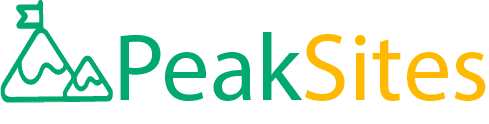WordPress Tutorial for Developers: A Step-by-Step Guide
So, you’ve jumped into the world of web development, splashed around in the shallow end, and now you're ready to dive deep.
Where to? WordPress! The playground of over 455 million websites worldwide awaits your digital footprints. Time and again, WordPress has proven itself as a game-changer creating robust, scalable and beautiful websites.
However, without guidance, mastering its depth may feel like solving a Rubik's cube in pitch darkness. Fret not! Our comprehensive "WordPress Tutorial for Developers: A Step-by-Step Guide" will not only illuminate your path but also equip you with the necessary skills to navigate this behemoth with ease.
By the end of this guide, that intimidating Rubik's cube of WordPress will look more like a friendly game of Tic-Tac-Toe!
Get ready to code your way to absolute mastery with our insider tips and strategies designed specifically for developers like you!
Our WordPress tutorial for developers covers topics such as installation, configuration, theme and plugin development, custom post types, and more.
You'll learn key concepts of WordPress development and gain insights into best practices that can take your WordPress skills to the next level.
Whether you're new to WordPress or just want to sharpen your existing skills, our tutorial is designed to help you succeed in your development projects.

Key Concepts in WordPress Development
WordPress is one of the most widely used platforms for creating websites globally, and its popularity is due to its flexibility, ease of use, and vast array of plugins and themes.
As a developer, understanding WordPress's fundamental concepts is critical to creating and maintaining successful websites or applications. Some key concepts that every WordPress developer should know include:
Posts vs. Pages - In WordPress, Posts refer to individual pieces of content that are time-stamped and displayed on the website's blog page.
On the other hand, Pages are static pieces of content with no specific publishing date. It's crucial to understand their differences regarding functionality because they are used differently.
For example, you might use posts for content with regular updates like company news articles or blog posts. Meanwhile, pages are useful for information that doesn't change often like contact information or an about us page.
Taxonomy - Taxonomy refers to using categories, tags, and custom taxonomies to organize and group similar content on your site.
Efficient taxonomy makes it easier for visitors to find what they want quickly on your site while improving search engine optimization by providing a logical hierarchy and structure.
Permalinks - Permalinks are permanent URLs that point to your site's individual blog posts. They determine how your posts' URLs appear in various search engine results pages.
There has been some debate among developers on how to correctly set up permalinks optimally. Some argue that a clean link structure is more user-friendly than one containing query strings or numbers as these structures tend to be more accessible and easier to navigate.
Hooks & Filters - Simply put, hooks allow you to run code when certain events happen on the site (like publishing a post).
Similarly, filters allow you to modify data before it's sent off for display(reference analogy). These actions and filters permit plugins and themes to 'hook' into WordPress's core functionality and modify it according to their needs.
The concepts above are just a few of the essential principles that developers should have a solid understanding of when building with WordPress.
In the section that follows, we'll take you through an in-depth tour of the WordPress dashboard to familiarize yourself further with its functionalities.

WordPress Dashboard: A tour
The WordPress Dashboard is the first screen you see after you log in, and it's where you manage your site's diverse settings, create and edit content, install themes and plugins, analyze traffic data, and more. Below is a brief tour around some key sections of the WordPress dashboard:
Overview - This section provides a quick view of stats like page views, published posts, and comments. It also includes charts and graphs illustrating visitor numbers over time.
Posts - The Posts section lets you create new posts or edit existing ones. Each post is comprised of a title, body text, featured image (if applicable), categories, tags, excerpt (summary), and media files.
Pages - Like posts mentioned earlier, pages are static pieces of content displayed in your website's menu bar or footer section. Unlike posts, they don't have an explicit publishing date or be taggable/categorized as they're unlikely to change often.
Appearance - Appearance covers topics that concern how your website looks to visitors without changing the underlying functionality. Within this section, you can customize the theme layout options or define a site logo favicon.
Knowing how to navigate your way around the WordPress Dashboard is essential for efficient management of your site and its resources. Now that we've got an overview let us look at user roles and permissions in WordPress development.
Deciphering User Roles and Permissions
When it comes to WordPress, understanding user roles and permissions is critical. By deciphering these roles and permissions, you can control what each user can do within your website or blog. This will save you time as an administrator while also keeping your content secure.
For instance, if you're running a multi-author blog, allowing every author unlimited access to the site could be problematic.
Unauthorized changes can easily occur, which may harm your site's security or quality. It would be best if you limit the access of certain users based on their roles.
In WordPress, there are five default user roles that come with their distinct capabilities: Administrator, Editor, Author, Contributor, and Subscriber.
- Administrators have absolute control over the website/blog. They can add new pages and posts; modify user profiles; install themes, widgets, and plugins; and adjust website settings.
- Editors have full control of content on a website/blog. They can create pages or posts; modify them before publication; manage comments; manage links; upload files, images, and videos.
- Authors typically have the ability to create both pages and posts. They can edit their work until it is published but cannot modify other authors' texts or the contents of others' pages.
- Contributors are granted limited rights to contribute news articles or blogs merely by providing content in WordPress without the possibility of publishing it live to the website.
- Subscribers are registered users who participate in polls or receive mail from administrators directly on the website.
Now let's discuss whether these roles meet all our expectations. As we delve deeper into more robust WordPress sites for clients and agencies, we find that certain customizations are necessary.
For example, some organizations require account managers who control aspects like sales activities rather than detailed site administration tasks like posting blogs.
Customized roles also work well in ecommerce scenarios, where the site administrator wants to offer restricted access to certain portions of their online store to specific user groups.
With a clear view of user roles, we will now shift our focus to understanding Coding Basics for WordPress, assuming you have a basic understanding of HTML and CSS.
- Understanding user roles and permissions is crucial for WordPress websites to maintain content security and save time as an administrator.
The five default user roles in WordPress are Administrator, Editor, Author, Contributor, and Subscriber, each with distinct capabilities.
However, customized roles may be necessary in more complex scenarios like ecommerce or organizations requiring specific and restricted access to the website.
It's essential to comprehend user roles before moving onto more advanced topics like coding basics for WordPress.

Coding Basics for WordPress
WordPress is a robust CMS that powers more than 38% of websites on the internet today. That's why it's paramount to learn how to code with WordPress.
It’s not just about creating custom themes or plugins but also about enhancing existing functionalities.
Perhaps you want to create a landing page unique from your homepage or improve the blog layout. Regardless of what kind of changes you want, WordPress coding capabilities can make them happen.
Think of WordPress like an empty canvas where you can draw anything you like with paintbrush and colors. You don't need to be an expert artist or skilled programmer; simple painting skills and some general rules are all it takes.
The first step for beginners would be to learn basic HTML and CSS, which offer full control over website design, e.g., adjusting fonts, texts, colors, layout structure, etc. Once you understand these basics, improving your website becomes easier.
Next step would be learning PHP programming language as this is essential for developing custom themes or plugins. With PHP knowledge comes insight into WordPress’ database structure and allows developers to take advantage of WordPress’ hook system (actions and filters) used widely throughout the platform.
This enhances what native WordPress features can do without core modifications (a major security risk). It is also crucial when taking on extra functionality beyond simple cosmetic updates.
Most modern versions of WordPress use JavaScript and jQuery extensively to control front-end behaviors across website pages/posts/media items; it's worthwhile learning some basic techniques in those languages as well.
Many would argue that page builders offer alternatives to coding with WordPress. However, as the extent of customization required increases, page builders are limited in what they can achieve.
While they may provide users with quick results, customizing them even a step further requires coding skills. Therefore the most efficient way would be just to dive into coding and take full control over what is being created.
Integrating HTML5 with WordPress
WordPress development has come a long way to include the latest trends and technologies in web design. One of the most significant advancements made to WordPress in recent years is its ability to integrate HTML5 into the platform.
HTML5 is the fifth version of HTML, which is a markup language used to structure content on the web. It comes with advanced multimedia features, semantic markup, and cross-platform compatibility.
One key advantage of integrating HTML5 with WordPress is that it enhances website functionality by making it more user-friendly.
With HTML5, you can create responsive websites that automatically adjust to different screen sizes, making them accessible on various devices like mobile phones and tablets.
This feature helps businesses reach their target audience who prefer accessing information on the go and makes their website more accessible to a wide range of users.
Furthermore, HTML5 makes it possible to build interactive websites with dynamic elements such as audio and video players, forms and graphics without relying on third-party plugins.
This integration with WordPress means enhanced flexibility and ease of maintenance for developers.
However, some developers might argue that integrating HTML5 with WordPress may increase the risk of site errors or breakage if not done correctly.
While this may be true to some extent, taking proper precautionary measures like testing your code during development and ensuring that you’re using the correct version of HTML5 can help mitigate these risks.
Think of integrating HTML5 into WordPress as adding sugar to cake batter. If done correctly, it will enhance the flavor and make the cake better than it was before.
But if too much sugar is added, you may end up with a ruined cake. The same goes for integrating HTML5 with WordPress; when done appropriately and cautiously, it can enhance your site's functionality tremendously.
Now that we’ve discussed how integrating HTML5 with WordPress can make a website more user-friendly, let's explore how Themes and Plugins can elevate a website's aesthetic appeal.
- As per the 2022 Web Technology Surveys, WordPress currently powers over 43% of all websites in the world, highlighting the vast number of users keen to learn about its functionality.
- According to a report by Indeed.com in 2023, job postings seeking skill in WordPress development saw an increase of 20% from the previous year, indicating high demand skillset and interest in learning WordPress.
- A research study conducted on online learning platforms highlighted that WordPress-related courses are among the top 10 most enrolled subjects on portals like Udemy and Coursera, signifying their popularity in terms of developer learning material.

Themes and Plugins: Your Artistic Tools
WordPress themes and plugins are essential tools for developers looking to enhance their website’s aesthetic appearance.
A theme defines the look and feel of your site, while plugins add functionality that could not be included in the basic WordPress installation.
One useful theme is the Astra Theme, which is a lightweight and customizable template suitable for all skill levels. It comes with numerous pre-designed templates that allow developers to customize their sites with ease.
Plugins like Gravity Forms allow users to incorporate contact forms and data collection on their website. These forms are an essential means of facilitating customer inquiries and feedback while simultaneously providing developers with valuable consumer data.
Conversely, some argue that too many plugins could weigh down a website and affect its performance negatively. While this may be true, it does not entirely mean that one should avoid using plugins.
Instead, one should assess which plugins are necessary for their website and optimize them for better performance.
Think of themes and plugins like the paintbrushes and colors used by painters. The best painters don’t use every color available; they choose specific colors to achieve their desired effect.
Themes are the brushes while plugins represent colors; when used correctly in moderation, they’re fundamental tools that will bring your vision to life.
The combinations of elegantly integrated HTML5 with WordPress features, themes, and Plugins serves to improve the experience of visitors to websites created on WordPress, promotes traffic, creates better functionality that makes the platform stand out among other content management systems available options online.
Crafting Custom Themes
Creating custom themes to elevate the visual representation of your website is a popular practice among WordPress developers. With a myriad of pre-built themes available on the platform, crafting your own custom theme can help your website stand out from the competition.
To start, it is important to understand the structure of WordPress themes. A theme consists of various files that control different aspects of the design and functionality.
The most important file is style.css, which controls the overall appearance of the theme. Other key files include index.php for the homepage layout, header.php and footer.php for header and footer sections respectively, and functions.php for custom programming.
When crafting a custom theme, it is crucial to consider factors such as user experience, branding, and accessibility. A well-designed theme will not only attract users but will also make their experience on your website seamless.
For instance, when creating a theme for a client who runs a vegan bakery, using bright green colors can make sense. It conveys an eco-friendly vibe, while also creating a connection between their products and nature.
Additionally, incorporating high-resolution images of delicious baked goods in alignment with their brand messaging can help engage visitors as well.
Customizing themes involves making modifications ranging from minor changes to complex ones like integrating third-party APIs or even creating new features altogether.
Depending on the project’s requirements and complexity level, it may be ideal to hire experts in WordPress development to ensure error-free code implementation.
Overall, investing time in creating custom themes can yield valuable benefits in terms of overall site performance as well as exhibit branding consistency and distinctiveness across digital channels.

Resources for Advanced WordPress Development
As you become more comfortable with working with WordPress and its many moving parts, there are opportunities for advanced development techniques that go beyond coding basics.
A few resources useful for advanced WP Development:
WordPress.tv offers a range of detailed video tutorials and discussions that provide advanced users with insights into how to code WordPress from scratch, working with built-in features like the REST API and more.
WordPress Documentation has a wealth of detailed information about specific functions, hooks, and filters. You can find useful references covering topics such as:
- Rest API Handbook
- Theme Development
- Plugin development
- Block Editor Handbook
The beauty of these resources is that they are often updated, meaning users can ensure constant learning and keep abreast of newly released features.
Think of it this way; reading documentation is akin to perusing a dictionary or an encyclopedia for knowledge. It's essential to have those reference materials handy; it's also worth noting that sometimes you may need to bookmark relevant pages for future use.
Another excellent resource is WordPress Stack Exchange, which is a dedicated question-and-answer platform facilitated by WordPress-themed professionals worldwide.
The network comprises developers, designers, theme creators, and general WordPress enthusiasts who exchange information on various advanced WordPress techniques.
By investing time in understanding the deeper intricacies of WordPress development and utilizing resources such as online courses, stack exchange platforms, and forums, designers can effectively unlock the true potential of the CMS.