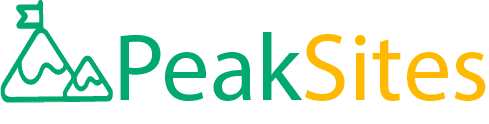Calendly WordPress Plugin: Easily Schedule Appointments on Your Website
In the growing world of digitization, streamlining every tedious process is key. Imagine if you could turn the exhausting back-and-forth email threads to schedule meetings into a thing of the past? Well, the Calendly WordPress Plugin does exactly that!
This tool has emerged as a game-changer, seamlessly integrating your appointment scheduling within your website. Dive in to learn how effortless managing appointments on your website could be with this amazing plugin.
The Calendly plugin for WordPress makes it easy to add scheduling functionality to your website. Simply install the plugin, connect to your Calendly account, and use the shortcode or widget to embed Calendly on any page or post. With customization options available, you can easily configure the look and feel of your scheduling pages. The plugin also includes an analytics dashboard to track conversions and view booked events directly from your WordPress site.
Overview of the Calendly WordPress Plugin
The Calendly WordPress plugin is a powerful scheduling tool that makes it easy for anyone to schedule appointments on their website.
It is a platform that allows businesses to manage their schedules with ease, by providing powerful scheduling and appointment management tools on a single platform. It has been designed to help businesses automate their online appointment booking, eliminating the need for manual scheduling and saving time.
The plugin has already been widely adopted by many businesses, from small start-ups to well-established corporates. Many businesses have experienced significant improvements in the productivity of their sales teams by using this plugin.
For instance, many property companies use this plugin to schedule viewings for available properties. Once potential buyers select a viewing slot from the company's website, they receive an email confirmation which includes the property address and other details.
By having clients book appointments through Calendly, businesses can reduce no-shows and cancellations significantly. This is because clients are more likely to attend appointments arranged through automated processes than ones that involve manual phone calls or emails.
Furthermore, businesses can customize their appointment booking pages with specific information about their services, contact information or any relevant FAQs.
However, some may argue that automation comes at the expense of personalized service. This might be true in some instances; however, Calendly's customizable features help make up for that.
For instance, one can create customized messaging throughout the entire scheduling process to provide specific information about your business, ensuring a professional touch throughout.
The Calendly WordPress plugin reminds me of personal assistants who help keep you organized while balancing your work calendar effectively.
Much like how one coordinate tasks between different stakeholders through an assistant, Calendly helps manage appointments effectively for different segments of users.
All in all, understanding how to use this plugin effectively can greatly benefit a business and make the appointment booking process highly efficient. In the next section, we will dive deeper into key features and benefits of the Calendly WordPress plugin.
- The Calendly WordPress plugin has a 5-star rating, reflecting its high user satisfaction. This suggests that it effectively meets the needs of most users.
- As of 2023, the Calendly WordPress plugin boasts over 20,000 active installations, reflecting its popularity and wide usage among WordPress site owners.
- The plugin is compatible with WordPress 4.0 or higher, tested up to version 6.2.2 with PHP version 7.0 or higher. This high compatibility implies that it can smoothly run on a majority of WordPress configurations without issues.
Key Features and Benefits
The Calendly WordPress plugin has some impressive features that make it an ideal choice for businesses of all sizes. Here are some key features and benefits of the Calendly WordPress plugin.
One of its most outstanding features is excellent customization options. With custom branding options, users can get widgets that blend well with their website’s theme. The plugin also has several options for scheduling within different time zones.
Another important feature is that you can set events to require approval or cancel automatically if they don’t confirm within a specific timeframe.
Additionally, whenever a potential client schedules an appointment, the individual receives notifications via email, reminding them about the appointment's date and time. This not only improves communication but helps to reduce cancellations.
Some may argue that replacing manual scheduling results in the risk of miscommunication between clients and businesses due to customers' lack of input when booking appointments.
However, since Calendly collects essential details like name and phone number from clients during scheduling, miscommunication risks are significantly reduced
Calendly compares itself to a turbocharged organizer that diagnoses and remedies productivity gaps from one location, coordinating tasks more effectively, and as a result improving organizational efficiency
With these features in mind, learning how to create events and manage services with this plugin is crucial if one is looking to integrate it within their website effectively. So in the next section, we'll guide you on creating events using Calendly's WordPress plugin.
- The Calendly WordPress plugin is an excellent choice for businesses of all sizes due to its impressive customization options, scheduling within different time zones, automatic appointment confirmation and cancellation features, and email notifications.
While some may be concerned about miscommunication with automated scheduling, Calendly collects essential details from clients during scheduling to significantly reduce risks.
Overall, using the Calendly WordPress plugin can lead to improved organizational efficiency and productivity. Learning how to create events and manage services with this plugin is crucial for effectively integrating it into a website.

Event Creation and Management in Calendly
Calendly WordPress Plugin provides a comprehensive platform for scheduling appointments, meetings, and events. With its user-friendly interface and powerful features, creating and managing events has never been easier.
Let's say you are a web designer who needs to schedule client meetings regularly. In the past, you would have to send multiple emails back and forth with potential dates and times, which is time-consuming and inefficient.
However, with Calendly plugin installed on your WordPress website, clients can view your availability in real-time and schedule meetings accordingly.
Creating an event is a simple process that requires just a few steps. First, log into your Calendly account and click on 'Create' to start making a new event. Then fill in the details like event type, duration, location, and other relevant information regarding the meeting.
Next, you need to select your availability preferences. The availability preferences will vary depending on the event type you create. You can choose between fixed or flexible schedules.
For instance, if you want all meetings booked on specific days of the week only or if you want to specify certain hours.
You also have the option to connect your Google or Outlook calendar with Calendly so that any appointments booked via the platform automatically show up in your calendar as well as decline appointments when necessary during business or personal trips.
Some users might wonder what kind of events they can create with Calendly WP plugin. The good news is that Calendly offers numerous event types from one-on-one meetings to group sessions which allows prospects selecting their own options based on available slots while booking.
Think of creating an event with Calendly like baking a cake: each step is crucial for producing delicious results; likewise, each section of setting up an appointment on Calendly requires thorough attention to details and preferences to ensure hassle-free scheduling.
Step-by-Step Guide to Event Scheduling
Now that you have created your event and set up your availability preferences, it's time to start scheduling meetings with your clients. With the Calendly WP plugin, attendees can easily schedule events with just a few clicks.
Let's say a potential client visits your website looking to schedule a meeting. They click on the Calendly scheduling button or pop-up widget on the page, which redirects them to a user-friendly calendar view showing your available time slots.
The user can select a time that is most convenient for them, choose the duration of the meeting, and fill in any necessary details like their name, email address, and phone number.
After filling out their information and selecting a suitable day/time slot, attendees receive confirmation emails containing details about the appointment location (URL), time zone updates as well as reminders.
For you - a separate notification indicating who scheduled an appointment, what options were chosen such as dates and times, and other related information will be sent over email. Keep in mind that multiple attendees can book appointments using Calendly WordPress Plugin.
If two clients book appointments at the same time for example if they both chose the one-on-one consultations but are not available during overlapping periods, this will go against any availability preference set by you however allow bookings when there is overlapping if it works better for your specific use-case.
Some users may worry that offering too many options could create confusion or reduce engagement; on the other hand, limiting choices might cause visitors to look elsewhere for appointment booking options. Therefore it is advisable to find a happy medium regarding balanced flexibility according to your preferences.
Think of scheduling events with Calendly WP like making a cup of coffee: too little water will create a bitter taste, whereas too much water will result in a watery coffee.
Finding the right balance is essential to creating a great cup of coffee and similarly - offering an optimal number of booking options through Calendly WP ensures a smooth meeting scheduling experience.
Overall, Calendly WordPress plugin is an excellent tool for seamlessly managing appointments without worrying about potential logistical roadblocks.
Whether it's one-on-one consultations or group event scheduling, Calendly offers top-notch features designed to streamline your workflow and help you focus on what matters most - delivering exceptional services to your clients.

Integrating Calendly with Your WordPress Website
Calendly is a powerful scheduling tool that can help you streamline your appointment booking process. By integrating it with your WordPress website, you can make it even easier for clients to schedule appointments with you. Here are some key tips to help you successfully integrate Calendly with your WordPress site.
The first step in integrating Calendly with your WordPress site is to create an account and set up your events within the Calendly dashboard.
Once you've done this, you'll be ready to embed your scheduling link on your website. To do this, click on the "Share Link" button within your Calendly dashboard and copy the link that appears.
Next, navigate to the page where you want to add the scheduling link on your WordPress site. You can do this by either creating a new page or editing an existing one.
Once you're on the page editing screen, switch over to the "Text" editor (rather than the visual editor). Then, paste in your Calendly scheduling link wherever you want it to appear on the page.
If you want to take things a step further and customize how your scheduling link appears on your website, there are a few additional steps involved. Let's explore these in more detail.
Explore Widget Customization and Shortcodes
Calendly offers a number of different widget customization options that allow you to tailor how your scheduling link appears on your website.
You can also use shortcodes if you want more control over where and how your scheduling link appears. Here's what you need to know about these customization options.
Think of widgets as mini-versions of your full scheduling page that allow visitors to quickly book appointments without leaving the current webpage they are browsing. Widgets take up less screen space too so they are perfect for visually clutter-free sidebars or bottom bars.
You can customize your widget options in the Calendly dashboard where you will find a plethora of design options available.
Similarly, with shortcodes, you can directly embed a booking form in post and page content to enable visitors to book appointments. Shortcodes provide more flexibility because they allow you to control exactly where on your website the scheduling link appears.
However, one thing to note when using widgets is that some WordPress themes may not be compatible with Calendly's embedded widgets due to the use of JavaScript.
Conversely, if you rely heavily on shortcodes, it may become too complex to manage in long-term. You need to carefully weigh up which option suits your particular website and user needs best.
Regardless of whether you choose to use widgets or shortcodes, integrating Calendly with your WordPress site shouldn't take too much time or effort.
Take advantage of the customization options available to create a seamless experience for your visitors and simplify your appointment booking process.
Tracking and Analytics with Calendly Plugin
One of the major benefits of using the Calendly WordPress plugin is its powerful tracking and analytics capabilities. This feature helps you better understand how visitors engage with your scheduling pages and provides insights required to optimize your scheduling process.
With this plugin, you can track event invitations, registrations, cancellations, no-shows, reschedules, time-zone changes, and more.
For instance, if you're running an agency that offers consulting services, you can use the analytics dashboard to determine which event types are most popular among your clients. If you notice that a particular event type has high conversion rates while others don't perform as well, then you can adjust your strategy accordingly.
Additionally, this plugin allows users to create custom reports and dashboards for monitoring the performance of their scheduling pages in real-time. By examining these reports regularly, it becomes easier to identify trends and patterns that affect conversion rates.
Some people may argue that monitoring event conversion rates alone isn't enough to improve customer engagement.
However, it's important to note that keeping track of conversion rates is just one part of a bigger picture. The data gathered from tracking customer activities such as booking times or cancellation reasons could help businesses be more responsive to customer demands.
Efficient Attendee Management and Calendar Conversion Tracking
Calendly WordPress Plugin also comes with a robust attendee management system that simplifies the process of managing client bookings and saving time for busy business owners.
As an example, if you receive many appointment requests per day but have limited capacity for consultations or advice sessions; in this case, some appointments will need to be cancelled or rescheduled due to your availability.
With Calendly's efficient attendee management system in place, you can easily manage these changes with minimal effort.
Calendly plugin also helps with calendar conversion tracking by syncing appointments across multiple calendar platforms.
This feature ensures that all scheduled appointments are visible to the business owner/company at a glance, allowing them to manage their schedule easily and effectively.
Some users might have misgivings about Calendly's attendee management and scheduling features. They might argue that Calendly doesn't offer enough customization options or doesn't provide enough detail about the appointment attendees.
However, for most businesses, these concerns are outweighed by the ease of use that Calendly provides by scheduling appointments automatically in real-time.