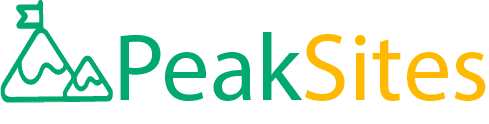Master WordPress Management with These Step-by-Step Tutorials
Imagine standing in front of a towering pile of Lego blocks, each piece representing an element of WordPress. Seems daunting, right?
But what if you had a detailed instruction manual that could guide you step-by-step to create a masterpiece from this seemingly chaotic heap?
Whether you are an aspiring blogger or an established e-commerce entrepreneur looking to scale your operations, mastering WordPress management can feel like conquering the digital Everest.
Dive into our comprehensive walkthroughs and shift from being overwhelmed to owning your digital presence with purposeful ease. Buckle up; we're about to turn your WordPress woes into wows!
Our WordPress Management Tutorials cover a wide range of topics, including maintenance, administration, content management, theme management, backups, file management, database management, site and data recovery, as well as troubleshooting common WordPress errors.
Whether you're new to WordPress or an experienced user, our tutorials provide step-by-step guidance on effectively managing your website and keeping it secure and up-to-date.

WordPress Setup for New Clients
Setting up a new WordPress website can be daunting, especially for those who are unfamiliar with the platform. However, by following a few simple steps, even the most novice users can set up a website in no time.
Firstly, it is important to understand your client's needs. What kind of website are they looking for? Is it a blog or an e-commerce store? This will determine what kind of hosting plan and WordPress theme you choose.
Next, it's time to select a suitable web hosting platform. Consider aspects such as pricing plans, customer service and uptime guarantees before committing to one.
A popular choice among many is Bluehost, which offers affordable pricing plans and excellent customer support.
Once you have selected your hosting platform, it’s time to install WordPress on your site. There are several ways of doing this, but most hosting platforms offer a one-click installation process which makes it incredibly easy to set up your website.
After installing WordPress on your site, you will need to create an admin account. This provides you with complete control over the site and allows you to add unlimited posts and pages, install plugins and themes and perform various other tasks essential for managing your website.
Finally, it’s time to choose an appropriate theme. The theme determines how your website looks and feels. When choosing a theme, consider your client's brand identity as well as their target audience.
Opting for a theme that is attractive and user-friendly can enhance the overall experience visitors have on the site.
Account Creation on Hosting Platforms
Creating an account on a web hosting platform is often the first step towards setting up a new WordPress website. It is important to note that each hosting platform has its own signup process; however, most follow similar general steps.
The first step in creating an account involves selecting the right plan for your client's needs. This is important to ensure you have enough disk space, bandwidth, and other resources required to run a WordPress site effectively.
For instance, if your client intends to create an e-commerce store with several products, then it’s advisable to opt for a hosting plan that offers unlimited storage space and bandwidth.
Next, you will be asked to select a domain name. This is the web address which visitors will use to locate your client's website online.
It's important to choose a domain name that is easy to remember and reflects your client's brand or business name. Think of a domain name as a storefront sign in real-life retail businesses - it’s the first thing that customers see and associate with your client's brand.
After selecting your domain name, it's time to enter personal and billing information. Ensure that all details are correct as this will impact future billing statements.
Most hosting platforms offer multiple payment options, including debit or credit cards, PayPal or even cryptocurrencies.
Once you’ve chosen your preferred payment option and entered the necessary information, you'll receive a confirmation email containing instructions on how to log in to your account.
WordPress Platform Installation
If you are new to WordPress, it may seem daunting to install the platform on your website. However, with the right guidance and resources, it can be a straightforward process.
One of the most commonly used methods for installing WordPress is via an auto-installer that many hosting companies provide. These auto-installers typically require only a few clicks and basic information input to have WordPress up and running in no time.
On the other hand, if you prefer a more hands-on approach to installation or your hosting provider does not offer an auto-installer option, manual installation is also possible.
This method requires downloading the latest version of WordPress from its official website, creating a database on your server, uploading the files to your desired directory using FTP (file transfer protocol), and following the installation prompt.
Although manual installation may seem complex compared to using auto-installers, it provides greater control over customization options. Moreover, manual installation allows you to avoid common errors that auto-installers sometimes create due to various server configurations.
Regardless of which method you choose, be sure to follow best practices during the installation process. Such measures include installing WordPress on a secure server, setting up database backup solutions in case of outages or data loss, and creating secure login credentials.
- According to WPBeginner, approximately 34% of website owners utilize WordPress tutorials for their site management needs.
- A recent survey by CodeinWP revealed that nearly 77% of WordPress users learned how to manage their websites through online tutorials and forums.
- Research from Hosting Tribunal indicates that over 500 sites are built each day using WordPress, highlighting the increased demand for management tutorials.

Tools for Optimal WordPress Functionality
Beyond the platform itself, WordPress offers many free and paid plugins which can significantly enhance its functionality. Plugins are equivalent to apps in a smartphone application store - they add specific features and customizations to the platform.
For instance, there are plugins designed specifically for optimizing image sizes or caches to speed up page load times. Some plugins also aim at facilitating Search Engine Optimization (SEO) by configuring site metadata such as meta descriptions and tags.
Others improve security protocols against potential hacking attempts by enforcing strong passwords and detecting suspicious login attempts.
Plugins can also be seen as the Swiss Army Knife tools for website administrators- offering a range of features all in one place that enhance the user experience or simplify site management tasks.
However, despite all the advantages, using too many plugins can lead to issues such as slowing down your website's loading speed, reducing its performance, or even conflicting with other plugins. It is essential to regularly review your plugin library and choose only the ones necessary for your site's functionality.
To sum up, WordPress installation does not have to be a daunting task, and its functionality can significantly improve with the right mix of plugins tailored to meet your individual needs.
Whether through auto-installation or manual methods, it is crucial to prioritize security best practices and follow platform specific guidelines.
Additionally, periodically reviewing your plugin library improves site optimization by limiting problematic interactions between them.
Plugins for Maintenance and Optimization
There are thousands of plugins available in the WordPress repository, but not all of them are created equally. It is important to choose the right plugins that will serve your website's unique needs while avoiding those that can cause potential issues.
One example of a plugin for maintenance is WP-Optimize, which cleans up databases, optimizes images, caches pages and minimizes HTML.
This helps to reduce page load times and prevent database bloat. Another popular plugin for image optimization is Smushit, which compresses images without sacrificing quality.
A well-optimized website not only provides a better user experience, but it also contributes to better search engine rankings. One plugin that helps with SEO optimization is Yoast SEO, which analyzes content and provides suggestions for improving title tags, descriptions and other metadata.
Additionally, there are several security plugins such as Wordfence or iThemes Security that monitor your site against hacking attempts by tracking login attempts and scanning for malware or viruses.
While plugins can be useful tools for maintaining and optimizing a WordPress site, they can also have downsides if used incorrectly.
Installing too many plugins or poorly coded ones can lead to conflicts that may slow down the site or even break certain functionality.
It's important to keep your plugins updated regularly, considering removing any unused ones and choosing reliable options from reputable developers.
Now that we've explored some useful plugins for maintenance and optimization, let's move on to the importance of updating WordPress regularly.
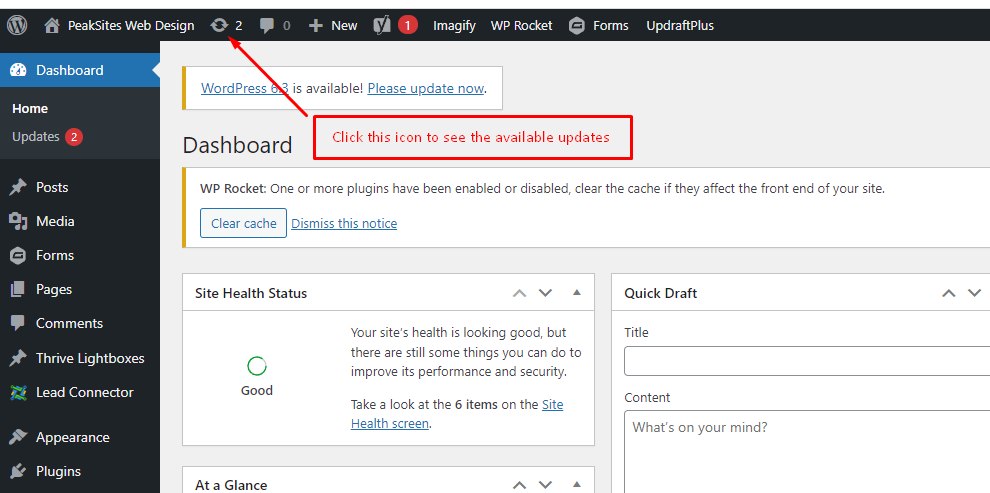
Updating WordPress Regularly
WordPress is constantly evolving with new versions that address bug fixes, improve security measures, add new features or enhance performance. It is important to update your WordPress installation regularly so your site stays up-to-date and secure.
Updating WordPress is as simple as clicking a button. When a new version of WordPress is released, you will receive a notification in your dashboard and will be given the option to update.
However, before proceeding with the update, it's essential to make a backup of your site in case anything goes wrong during the process.
Not updating your WordPress installation can put your site at risk of being hacked or infected with malware. This can harm both your visitors and your business reputation.
Google often ranks websites with updated software and fresh content higher than those without.
There are some instances where updating WordPress can cause issues, such as when certain plugins or themes are not compatible with the new version. It's important to test everything beforehand, perform regular updates and check for any issues after updating.
Neglecting to update WordPress regularly is like driving a car without regular maintenance or servicing. Without taking care of the engine or brakes, there's a higher chance of something going wrong and causing an accident.
Updating WordPress should always be taken seriously for keeping your site secure and running at optimal performance. Let's move on to the next section about addressing security updates and upgrades.
Addressing Security Updates and Upgrades
One important aspect of managing a WordPress site is addressing security updates and upgrades. It's essential to keep your WordPress installation, themes, and plugins updated regularly to ensure optimal security levels.
Neglecting updates could put your website at risk for security breaches and compromise the trust of your clients.
Think of it like your home's lock system. If you neglect to change the locks after several years, you're increasing the risk of vulnerability to burglars. The same principle applies to your website's security updates. Ignoring them puts your website at risk of cyber-attacks.
To prove this point further, there are various plugins available on the WordPress platform specially designed for monitoring security updates and upgrades.
These tools detect when new versions become available for WordPress core files, themes, and plugins, allowing users to take necessary steps towards updating their sites' security.
However, some may argue that constant updates can be tedious and time-consuming, especially when dealing with larger websites with many plugins and add-ons.
But investing time in updating a site is far less costly than having to deal with time-consuming website repairs that result from neglecting updates.
Think of it like regular car maintenance. You may skip routine oil changes or brake checks because it's an inconvenience, but it will eventually lead to more significant problems in the future that are far more expensive than the original upkeep costs.
With that said, let's dive into how we can address these security updates on our WordPress sites.
When identifying which version of WordPress needs updating, check with your hosting provider as they often provide automated backups before performing vital updates like those related to the application itself or its plugins/themes.
A common mistake made during updates is failing to back up data before making significant modifications such as core file updates or theme files.
In such instances, users risk losing valuable data if something goes wrong during the update process. To combat this, it's essential to have frequent data backup systems in place before executing any significant updates.
To avoid such loss while performing updates, users can make use of available plugins and services that automate backups and store them offsite away from the live site; this will ensure that all necessary data is available for restore in case of an error.
While these plugins undoubtedly ease the process of updating WordPress sites, some may argue that they're not always foolproof and accurate solutions. One must always be cautious when entrusting one's website data with automated third-party services.
It's like storing your car keys with a valet at a restaurant. While it's convenient not to worry about your keys, you're putting trust into the valet service with your prized possession.
Next, let's take a look at troubleshooting common WordPress issues.

Troubleshooting Common WordPress Issues
WordPress is one of the most user-friendly CMS tools out there, but even with its usability, users tend to run into common issues while managing their websites. Here are some common WordPress issues users face:
- Plugin Issues
- Login Errors
- Error Establishing Connection
- 500 Internal Server Error
Let's say you encounter an error establishing a connection between your site hosted on your server and its database. It can be evident that something is no longer communicating appropriately the way it should be as expected by the system.
Several factors can trigger errors during communication between server and database within a WordPress environment.
These issues can include incorrect connection details (like username or password), rogue plugins disrupting database connections or outdated PHP versions that cause conflicts with database authentication processes.
While WordPress offers different solutions to fixing these issues, some may argue that the process could be time-consuming and, in worst-case scenarios, result in a complete site shutdown.
Think of it like taking a wrong turn while driving on an unknown road. It's essential to have the best GPS applications that will quickly lead you back to your goal without you getting frustrated or wasting too much time.
However, with proper knowledge of how to troubleshoot these issues effectively, you can get your site up and running without experiencing downtime.