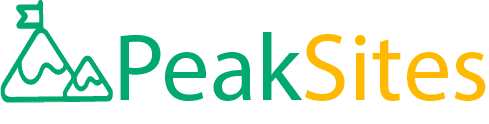Unlock the Power of Twilio with This WordPress Plugin
Imagine never missing another customer engagement opportunity ever again. Think about the ability to seamlessly connect with your audience at the drop of a hat, even as you navigate through other important aspects of your business.
Sounds too good to be true, right? Think again! With the mighty combination of WordPress and Twilio, this can be your reality.
We'll show you how to unlock the power of Twilio with a revolutionary WordPress plugin that promises to transform your communication game from meh to magnificent! You don't want to miss this!
The Twilio WordPress plugin allows you to integrate SMS messaging into your WordPress site, enabling you to send notifications, alerts, and messages directly to your users' phones.
This powerful tool lets you create customizable SMS workflows and segment your subscriber lists based on behavior or interest.
Overall, the Twilio WordPress plugin is a versatile tool that can take your website's functionality to the next level by incorporating SMS messaging capabilities.

Exploring the Twilio WordPress Plugin
Imagine being able to send text messages through your WordPress blog or website, seamlessly, and without a hitch. That's what the Twilio WordPress plugin makes possible.
With this plugin, you can easily engage with customers, improve your marketing, and keep in touch with your subscribers via SMS.
The Twilio WordPress plugin is an exceptional tool that integrates seamlessly into the WordPress CMS. What sets it apart from other SMS solutions on the market is its deep integration into WordPress and its ability to take full advantage of the platform's features.
This plugin combines the power of Twilio APIs and the flexibility of WordPress to offer a robust solution for sending text messages directly to user accounts.
Think of it as having a Swiss Army Knife for SMS marketing. You have access to functionalities such as bulk messaging, user management, verification methods, and more all within your CMS.
This powerful tool enables businesses of any size -- from small startups to enterprise-level companies -- to reach their audience effectively.
The Twilio WordPress plugin undoubtedly changes the game for marketers and businesses looking to enhance their digital engagement strategy.
However, some may argue that SMS as a marketing channel has become somewhat outdated due to changes in consumer behavior. But this plugin provides data-backed insights letting you target your user base more effectively than ever before.
In the next section, we'll delve deeper into why the Twilio WordPress plugin exists and its purpose with regard to website integration.
- The Twilio WordPress plugin is a powerful tool that seamlessly integrates SMS marketing into your WordPress website.
It combines the flexibility of WordPress with the power of Twilio APIs to offer features such as bulk messaging, user management, verification methods, and more within your CMS.
Although some may argue that SMS marketing is outdated, this plugin provides data-backed insights to effectively target your user base like never before.
This plugin is a game-changer for businesses of any size looking to enhance their digital engagement strategy.
Origins and Purpose of the Plugin
Building custom software can be expensive and time-consuming, especially when your focus is not on development but rather modeling and growing a business.
Enter WordPress: a popular CMS that allows businesses to build websites quickly and manage content easily without breaking the bank.
The integration of custom plugins such as the Twilio WordPress plugin can provide excellent value for businesses that want to take their online presence to the next level.
The Twilio WordPress plugin aligns perfectly with the core principles of WordPress by providing flexibility and scalability.
Launched in 2019, this plugin fills a critical need with the power of Twilio's SMS capabilities by offering an intuitive way for marketers to connect with their audience via text messaging. What's more, it does so without sacrificing website design or user experience.
Some may argue that custom development is better, but every company has its unique needs when it comes to their websites.
When it comes down to it, businesses should focus on what they do best and let plugins like this handle some of the technical overhead.
Think of using the Twilio WordPress plugin as hiring a top-notch assistant who can handle some of your day-to-day work. This assistant frees you up to delegate your attention and increase your productivity elsewhere in managing your business.
With a good understanding of why the Twilio WordPress plugin exists and what it can offer you, let's now examine some of its unique features.
Unique Features: Caller ID Verification and User Account Management
The Twilio WordPress plugin is not just any ordinary plugin, as it comes with a set of features that will gain the interest of users looking to add more functionality to their WordPress sites.
Two unique features of the Twilio WordPress plugin are Caller ID Verification and User Account Management.
Caller ID Verification allows for identifying unknown numbers or spammers that may be trying to contact users on their WordPress site.
With this feature, it becomes easier to categorize calls coming through, and appropriate actions can be taken when required. The benefits of Caller ID Verification include better control over unsolicited calls and protection from spam.
User Account Management provides efficient management capabilities within the WordPress site. This feature lets you assign user roles and permissions, allowing you to easily organize users based on your website requirements. This is particularly useful for websites that have multiple users such as online marketplaces or media sites.
These two unique features essentially provide an additional layer of security for your website. By implementing Caller ID verification and User Account Management, the potential for fraudulent activities occurring on your website is significantly reduced.
While some may argue that these features don't necessarily add value to all types of websites, it's important to note that both Caller ID verification and User Account Management are especially valuable in situations where there are many users or high-risk activities occurring on a website.

Deep Dive into Plugin Integration
When considering integrating the Twilio WordPress plugin into your site, it's important to understand how exactly the plugin connects with the Twilio platform.
The first step in integration is registering for an account with Twilio. Once registered, you will receive an API token providing access to all functionalities within the Twilio platform.
The next step involves connecting the Twilio WordPress plugin to your site. This is achieved by adding the correct credentials to the settings page within the WordPress admin panel.
Another way to integrate with the Twilio platform is through Command Line Interface (CLI). This option is especially useful for developers looking to integrate additional functionalities beyond what's already available in the plugin.
Think of CLI as a means of communicating directly with Twilio, without having to go through the WordPress admin panel. Using CLI allows for more extensive customizations, allowing you to create customized solutions based on specific needs.
However, it's important to note that utilizing CLI may require technical expertise beyond that of most users. It's always recommended to seek professional help when integrating through CLI.
The Twilio WordPress plugin boasts impressive features such as Caller ID Verification and User Account Management, which provide additional layers of security and better user management capabilities.
Integrating with Twilio can be achieved through simple steps such as registering for an account and connecting to the platform through the WordPress admin panel.
Advanced users can also benefit from additional integrations using Command Line Interface. Overall, the Twilio WordPress plugin provides a seamless integration experience into your website and extends its functionality considerably.
Connecting to the Twilio Platform
Connecting your WordPress website to the Twilio platform is quick and easy with the Twilio WordPress plugin. The first step in connecting your website is to create an account with Twilio and obtain an Account SID and Auth Token credentials. These credentials serve as your API keys that grant access to the Twilio platform.
Once you have obtained these credentials, go to the settings page of your WordPress admin panel, and enter them into the appropriate fields.
It's important to note that Twilio will bill you for any messages sent or received using their service, so make sure you have set up payment information with Twilio before using the plugin.
After setting up your credentials, test your connection by sending a few messages using the "send test SMS" feature found on the settings page. This confirms that your plugin is correctly communicating with the Twilio API.
The power of the Twilio platform lies in its ability to not only send SMS messages but also make phone calls and provide voice-over-IP services.
You can take advantage of these features by creating a new phone number through the Twilio console and mapping it to your WordPress site through the plugin.
For example, let's say you run a law office that wants to give clients a direct line to reach their attorney. With Twilio, you can purchase a phone number from any area code you choose and route incoming calls directly to your attorney's mobile phone—no need for a separate office line.
Using this feature requires advanced knowledge of telephony protocols, but luckily, it's straightforward for developers familiar with VoIP technologies.
Now that we've looked at connecting your site to Twilio let's talk about leveraging command-line interface (CLI) for developers.Connecting your WordPress website to the Twilio platform is quick and easy with the Twilio WordPress plugin. The first step in connecting your website is to create an account with Twilio and obtain an Account SID and Auth Token credentials. These credentials serve as your API keys that grant access to the Twilio platform.
Once you have obtained these credentials, go to the settings page of your WordPress admin panel, and enter them into the appropriate fields.
It's important to note that Twilio will bill you for any messages sent or received using their service, so make sure you have set up payment information with Twilio before using the plugin.
After setting up your credentials, test your connection by sending a few messages using the "send test SMS" feature found on the settings page. This confirms that your plugin is correctly communicating with the Twilio API.
The power of the Twilio platform lies in its ability to not only send SMS messages but also make phone calls and provide voice-over-IP services.
You can take advantage of these features by creating a new phone number through the Twilio console and mapping it to your WordPress site through the plugin.
For example, let's say you run a law office that wants to give clients a direct line to reach their attorney. With Twilio, you can purchase a phone number from any area code you choose and route incoming calls directly to your attorney's mobile phone—no need for a separate office line.
Using this feature requires advanced knowledge of telephony protocols, but luckily, it's straightforward for developers familiar with VoIP technologies.
Now that we've looked at connecting your site to Twilio let's talk about leveraging command-line interface (CLI) for developers.
Leveraging Command Line Interface for Developers
Developers crafting custom plugins can use command-line interfaces (CLI) to communicate directly with the Twilio platform and gain more control over the flow of data.
The main benefit of using CLI is its ability to automate tasks that would be time-consuming to perform manually. For example, you can use CLI to script sending messages or making phone calls based on user inputs.
Let's say you're building a plugin that sends appointment reminders via SMS. You can create a cron job that runs once an hour and checks for any upcoming appointments in your site's database.
If it finds one, it fires off a message via the Twilio API, reminding the client of their appointment, without any human interaction necessary.
Of course, learning how to use CLI requires development experience and the willingness to dive deep into the Twilio API documentation.
But investing time upfront in learning how CLI works will save time and effort down the road as you build more complex plugins and processes.
Still, some developers may argue that using CLI adds an extra layer of complexity, creating potential bottlenecks when controlling third-party APIs.
However, with careful architecture and planning (and perhaps liberal use of debugging tools), this potential pitfall can easily be avoided.
Using the Twilio WordPress plugin with command-line interface brings impressive flexibility and power to developers looking to harness the full power of Twilio within their WordPress websites.
Now that we have explored both connecting your website to Twilio and leveraging command line interfaces, we're ready to dive into a step-by-step guide on setting up the Twilio WordPress plugin.

A Step-by-Step Guide on Setting Up the Twilio WordPress Plugin
Setting up the Twilio plugin in your WordPress site is a simple process. Once you have downloaded and installed the plugin from the official repository, follow these easy steps:
1. Create a Twilio Account: To get started with the Twilio plugin, you need to have a Twilio account set up and running. Head over to the Twilio website and sign up for an account if you don't already have one.
2. Install and Activate the Plugin: Next, install and activate the WP SMS Plugin on your WordPress site. You can either download it from the official repository or install it directly from your WordPress dashboard by searching for "WP SMS" in the plugins section.
3. Configure Basic Settings: Navigate to the plugin's settings tab on your WordPress dashboard and configure some basic settings such as choosing your country code, registering for Twilio API credentials, and setting up default sender IDs.
4. Customize Sender IDs: The sender ID is critical because users will identify your text messages from this name or number, so it's essential to customize it based on your brand or business name.
5. Add Users and Groups: Next, you'll want to add all users who will receive texts from your website or app using this plugin. You can add groups of users based on their role (i.e., editor, contributor, subscriber) or target individual users.
6. Compose Your Message: After adding users, compose a message that meets legal guidelines for messaging regulations while still being short and engaging.
7. Send Test Messages: Send test messages to yourself to ensure everything is working correctly before sending real messages to subscribers or group members.
For example, suppose you run a restaurant chain with multiple locations across the United States. In that case, you can use WP SMS Plugin to create a group of subscribers interested in special offers, coupons, and updates about your menu.
You can also send personalized messages for upcoming events, new menu items, or anything else that users may find valuable. This strategy will drive customer engagement and increase revenue.
Once you have set up the Twilio plugin on your WordPress site, you can explore its various features to create a compelling user experience.

Enriching User Experience with Twilio WordPress Plugin
The WP SMS Plugin is a useful tool for adding SMS functionality to WordPress sites and apps to enrich the user experience. Here are some ways you can leverage this plugin:
1. Reminder Messages: Send reminders to customers regarding appointments, meetings, or upcoming events with SMS notifications customized based on users' interest.
2. Feedback and Survey Collection: Get real-time feedback from customers who recently visited your website or completed a survey on SMS using the WP SMS Plugin.
3. Personalized Marketing Messages: Use Twilio programmable messaging to send tailored marketing messages that resonate with different demographics or geographic locations.
4. Emergency Alerts: In case of urgency such as natural calamity, heavy traffic in severe weather condition send alerts to subscribers.
The possibilities of using Twilio WordPress Plugin and its features are endless. Consider a library or event management system that sends friendly reminders by text when books are due or tickets for an event information gets updated.
This helps to improve customer satisfaction by providing proactive updates that help users always stay in the loop while reinforcing brand communication.
While it's true that email marketing remains one of the most prevalent marketing strategies for businesses, converting textual content into engaging voice media creates much better opportunities as users tend not to miss significant updates.
Email inbox overload often leads to messages being overlooked, while there is a higher chance of texts being read.
Think of it like this: sending texts via WP SMS Plugin is like a notification system that primes users for action and ensures prompt attention.
Whether it’s reminding customers of their upcoming appointments or sharing new seasonal offers and specials, text messages will get the message received promptly.
The Twilio WordPress Plugin is an excellent addition to your website or app that can help you enhance customer experience through SMS marketing and notifications.
Take advantage of this incredible tool to unlock the full potential of your messaging campaigns, better engage with your audience, and drive more conversions.